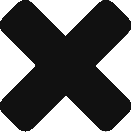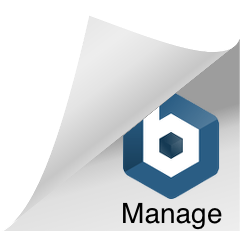Unity have been tidying everything up in the latest couple of updates.
Part of this has involved removing the Standard Assets from the installer. Don’t worry though – they’re still available via the Asset Store!
You can download these by going to https://assetstore.unity.com/packages/essentials/asset-packs/standard-assets-32351
You can then simply drag and drop them into your Unity project, or use the Assets > Import Package > Custom Package, and navigate to wherever you’ve just downloaded them to.
You can also do this within Unity. Above the Scene tab is an option for “Asset Store”.
Click here, and log in with your Unity account details.
Search for “Standard Assets”, and you should see them as the first search option. Select this, then click on the Download button.
This will save the Standard Asset Packages to your computer
On a Mac, they will be at ~/Library/Unity/Asset Store. On Windows, they will be at C:\Users\accountName\AppData\Roaming\Unity\Asset Store
Don’t worry too much about this though, as you’re then given an Import button, which will allow you to bring all of the Standard Asset Packages into your project.
You’ll see a folder in the Project tab labelled “Standard Assets”, and (unsurprisingly), they’ll all be in here.
That should give you everything you need to continue!