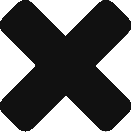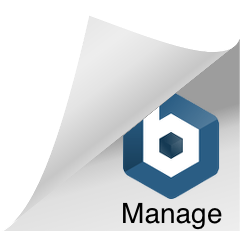So FMOD 2 has arrived, with a bunch of new features and UI changes.
However, bear in mind that this is an early access version (and says so very clearly on the download page!), so there is still work to be done to make this stable and reliable.
If you’re working through the book, I’d recommend that you stick to the earlier versions (I’ve tested this up to 1.10.12), as, though there are some great new features, I’ve had some difficulties with version 2.
If you’re interested in checking out the new features, you can find out all about them features here, but let’s take a quick look at how this will (eventually) affect the project in the book:
Built-in Speed Parameter
This is a really useful addition, that automatically obtains the speed of the relative listener-event velocities.
This won’t affect the Bonus Chapter (Parameters 2), as we want to control the pitch of the aircraft with the absolute velocity (rather than relative).
Reaper Integration
This is very cool. Assets in a Reaper project can be linked to FMOD, and it will automatically detect and update any changes.
It’s also possible to import a Reaper Timeline as an FMOD Event, complete with Instruments and markers. This will be a huge workflow improvement, as you can create and arrange your Event in Reaper, and bring it over to FMOD without having to re-create everything.
Command Instruments
Command Instruments give playback control of Events, and provide another solution to solve the problem we encountered in the “Setting Up Unity for Music” chapter (Problems with the Reverb Zone).
Let’s see how you can change the project to use a Command Instrument:
- Create a new 2D Event called “StopTheReverb, and place a Command Instrument inside it.
- With the Command Instrument selected, you can see an option to set the “Stop Target”. Set this to the “InFort” snapshot.
- Assign the Event to the Master Bank, then Save & Build the FMOD project.
Finally, you just need to trigger the Event. The easiest way to do this is to change the stopReverb function in the ReverbZone script:
I’ve commented out the previous code, and replaced it with a simple Event call:

Save the script, and try it out in the game.
Transition Timeline Crossfades
Another very useful addition, that does exactly what the title says – you can now cross-fade in and out of your Transition timelines.
Over the next few weeks I’ll be experimenting with these features, and I’ll update the site accordingly. Pop back soon!